All Creators are required to declare their co-performers and submit their co-performer documentation when uploading content.
Before you publish a vid, you will need to confirm if the vid uploaded features performers other than yourself! Just click on the proper selection in this area (see below).

If your vid features co-performers, other than yourself, you'll need to select 'Yes' in your declaration. Once you make that selection, you’ll be prompted to enter the details about your co-performers!
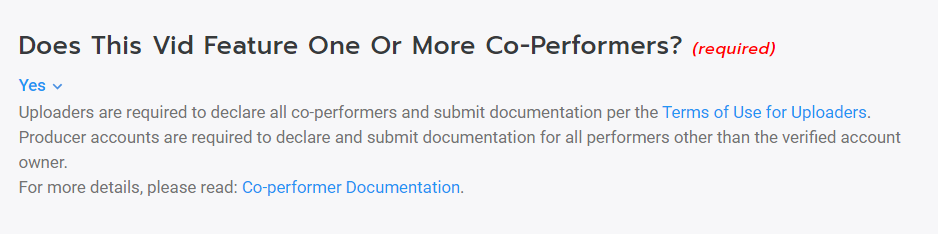
Next, you will have to indicate whether your co-performer(s) is a Creator or not, and complete the requirements for the situation that applies to your content.
Adding co-performers who have not been verified on MV
For vids that do not feature Creators, you will need to upload the required co-performer documentation for your co-star(s). Simply, select and upload all the documentation for the featured performer, in one go. If you have more than one co-star, click on, "Add another performer" to upload the next performer's documents. You can find details about our co-performer documentation in the article: Co-performer Documentation
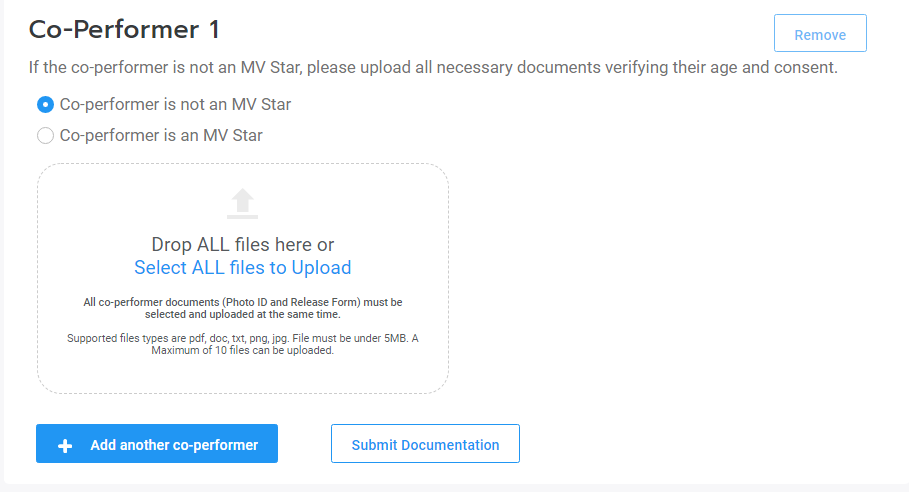
When you've added all the necessary documentation, hit "Submit Documentation". Once you do so, you will not be able to edit or add more files for a performer.
What happens if I upload the incorrect file? To remove documents for the first co-performer (Co-Performer 1), you can only do so by overriding the existing document or refreshing the page (this will remove all documentation uploaded for all co-performers). To replace and override an existing document, simply select and upload another document in its place. You will need to go back to the same co-performer entry and select 'Upload' then select the correct documents. Please note: this can only be done prior to submission. For all other performer slots (Co-Performer 2 and onwards), where you need to replace files, you can click on the 'Remove' button and it will delete the entry. This will allow you to add the co-performer again and submit the correct file(s).
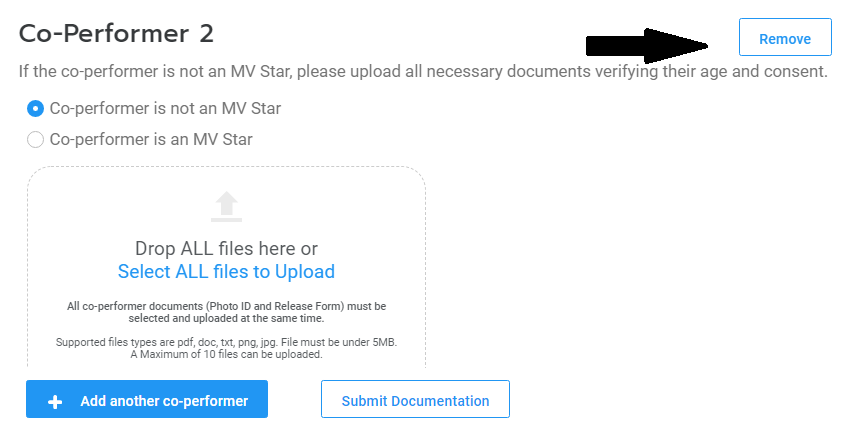
Please note: Refreshing the page will remove all files, for all co-performers at the same time; and you will need to start the declaration process from the beginning.
Adding co-performers who are verified Creators
It's so easy adding Creators to your vids! If your vid features another Creator, you simply need to enter their MV username (stage name) in the box below your selection. To do so, type or paste their stage name in the blank box. A list of stage names/Creators should populate. From there, select your co-performer(s) stage name. Click 'Add another performer' if you have more than one co-star. When you've added all the featured Creators in your vid, hit "Submit Documentation". Once you do so, you will not be able to edit any co-performer details. The tagged co-star will receive an email notification after submission.
That being said, encouraging your co-performers to get verified as Creators will help simplify the process when uploading content.
If Creator within your content does not auto-populate for selection, simply declare them as a co-performer and submit their ID and release form with the upload.
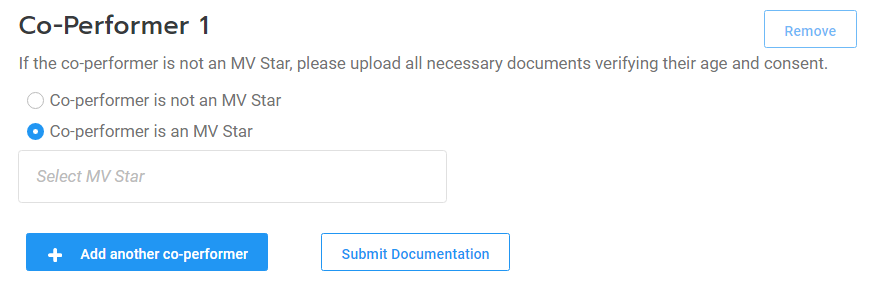
What happens if I add the incorrect Creator? You can edit the Creator details directly on the entry. Just click inside the box, you'll be able to delete and/or the Creator name. To remove a co-performer, you can click on the 'Remove' button and it will delete the entry (this only applies to Co-Performer 2 onwards). Refreshing the page will remove all entries, for all co-performers at the same time; and you will need to start the declaration process from the beginning. Please note: Editing or removing any co-performer can only be done prior to submission.
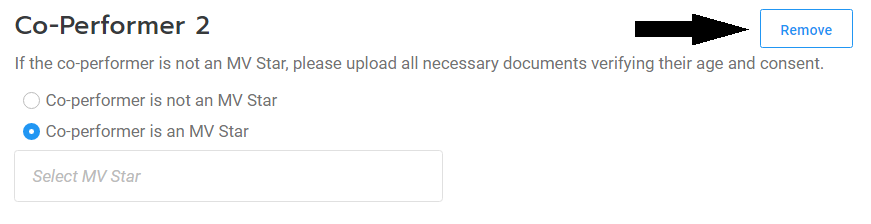
Can I add verified Creators and non-verified Creators to the same vid? Yes, you can add various co-performer slots for one vid if it features Creators as well performers who have not been verified on ManyVids.
How many co-performers can I add? You can add a maximum of 25 performers to your vid!
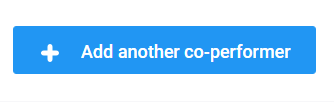 Add multiple co-stars by clicking here!
Add multiple co-stars by clicking here!
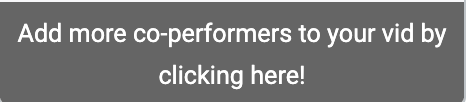
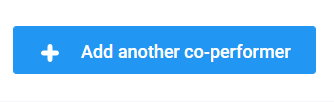
What if my vid features more than 25 performers? Simply, send all of your performer documentation to help@manyvids.com to get your performers verified!
What happens after I submit my documentation? Once you submit your documentation, it will be reviewed by the MV Team, and you may be contacted by an MV Team member for clarification.
