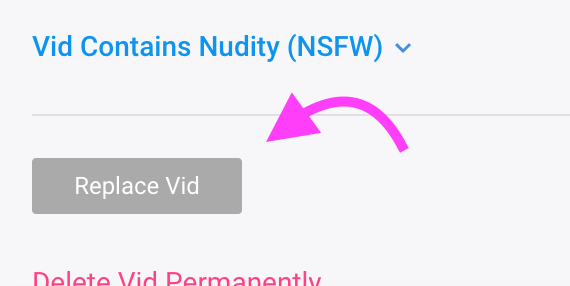If you want to replace one of your vids, you can do so in the vid's edit details after it has been launched.
- Locate the vid you need to replace in your Content Manager (drop-down menu > Dashboard > Manage my store > Content Manager)
- Click <Edit>
- Go to the very bottom of the page where you will see a button that says <Replace Vid>
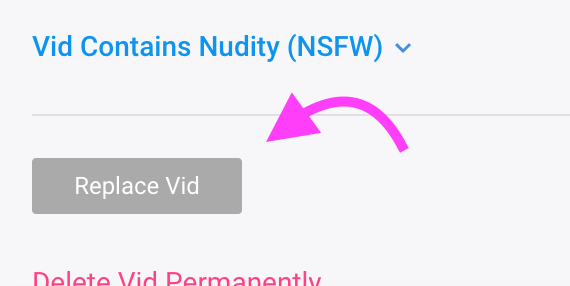 Find the "Replace Vid" button at the bottom when editing vid details!
Find the "Replace Vid" button at the bottom when editing vid details!
This will prompt you to add the file of the new version of the vid. Please note that this overrides the original vid, and we don't retain a copy. If you feel the need, you can back up the original version by downloading it before replacing.
The replaced vid automatically applies once the upload is finished, so pressing <Save> is not necessary. Once the upload is complete, the vid is replaced and all statistics such as reviews, comments, hearts and views will remain from the previous version!
You may also want to consider generating a new preview and thumbnail for the vid if they no longer accurately represent the content.
When replacing a vid that features co-performers, you will need to send your co-performer documentation to the MV Support team on help@manyvids.com.