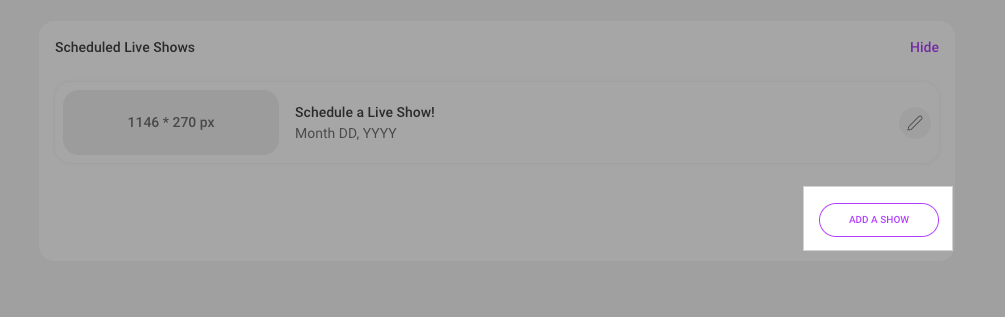Let Members know when you'll be live and what you'll be doing with the Live Scheduler!
To schedule your live sessions:
- Navigate to the dashboard
- Revenue tools under Manage My Store
- Click "Edit" next to Live settings
- From there, you can add a new show to your schedule:
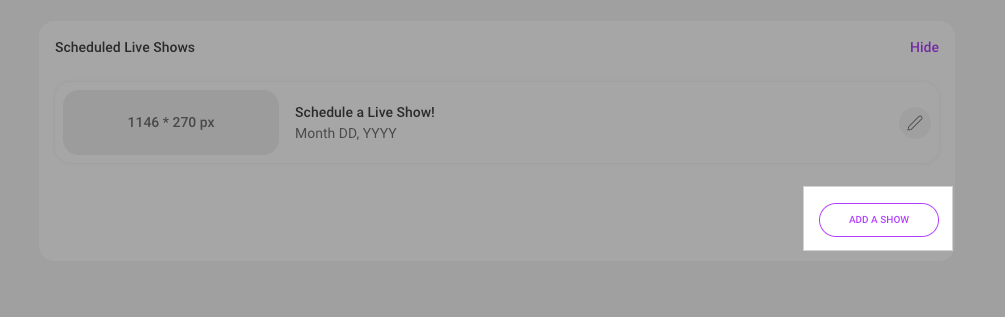
- Simply fill out the pop out and click save! Note that your banner must abide by our Content Rules
You can edit a scheduled show by clicking the edit icon:

Once your show has been scheduled, it'll appear on your profile under the Live tab:

We also have free templates you can use! You can find more info on that here: Live Banner Templates
If you haven’t already, explore the Free Token Rewards Program! Members can earn free Tokens with Vid purchases when you schedule at least two live shows, each a minimum of one hour. You can easily track how many Tokens your Members have earned through the program by visiting the “Live” tab on your Profile:

Dates with booked shows will have a purple dot. Click it, and the dot turns black, revealing all scheduled shows in chronological order!
Remember, the Broadcast feature is an excellent tool to invite your followers to join your scheduled live shows and boost your audience!
How to Clone a Show
Creators have the ability to use the information from an old show to create a new show. Here's how to clone a show:
- Go to Past Shows.
- Click Edit on the show you wish to clone.
- A modal will appear with the option to create a New Show.
- Edit the information as needed.
- Click Submit to create a new show cloned from the old show.
Important Note: Cloning a show does not impact the Tokens from the original show or any Live Token Rewards.
When an old show is cloned, to reduce the size of the list, we add the new upcoming show to your profile & settings. The old show will be removed from Past Shows in Settings, but will still appear on your profile.
How to Archive a Show
You can delete shows that are no longer needed. Here's how to archive a show:
Delete an Upcoming Show:
- Click Delete next to the upcoming show.
- Confirm the deletion.
- The show will be cleared from the Upcoming Show list in Settings and Profile.
Delete an Old Show:
- Click Delete next to the old show.
- Confirm the deletion.
- The show will be removed from the Settings list, but will still appear in your Profile.